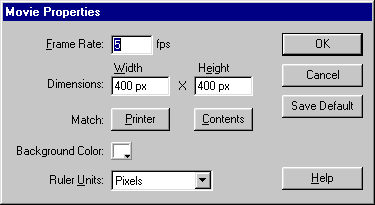FLASH 5
Take our free Flash 5 tutorial. Our online Flash 5 tutorial covers creating graphics, working with layers, and adding motion, sound, and text to your Flash 5 movie.
| Previous Page |
|
FLASH 5 TUTORIALBy Denise Etheridge
Click here to download a free Flash player. Then click on the Start Movie button to view my Flash 5 movie. In this tutorial I take you step-by-step through the process of creating this Flash 5 movie. You will learn how to create graphics, work with layers, and add motion, sound, and text to your movie. You will need Flash 5 to take this tutorial. If you do not have a copy of Flash 5, you can download the trial version by clicking here. To begin, open Flash 5. You will be presented with the screen shown here.
The upper left corner of the screen displays the Tool palette, which contains tools you can use to create or modify graphics and text. You select a tool by clicking on it. Tool modifiers for the selected tool display below the Tool palette. You use modifiers to set tool options. The Timeline appears in the upper portion of the screen. You use the Timeline line to lay out the sequence of the movie. The Stage displays in the center of the screen. You create your movie on the Stage. You start creating your movie by setting the Frame Rate, Dimensions, Background Color, and Ruler Units.
You set these properties in the Movie Properties dialog box. To set the properties for the movie you are going to create:
|
| Previous Page | Table of Contents |